Feeling lonely and bored? Want to make new friends and have some fun? Download the new social app 'VIBIE LIVE' that will help you connect with adorable internet idols who are ready to chat with you 24/7. It's not just about chatting; it's also about engaging in exciting live activities through live streams. Learn how to download the app and get started in our guide How to Register and Use VIBIE LIVE - A Live Streaming App for Fun!)
For those who have downloaded the VIBIE LIVE social app, let's explore its various features. What's interesting about the app? Is it difficult to use? How can you have the most fun with it? Let's discover the answers together!
How to use the features of VIBIE Live : What is sticker sending?
For new users who have just downloaded the VIBIE LIVE social app, it's important to get familiar with the core feature of 'Sticker Sending.' Stickers help express your emotions, and you can send them to the VBs you're chatting with. Moreover, sending stickers also contributes to the income of the VBs you support. Let's take a look at how to use this feature.
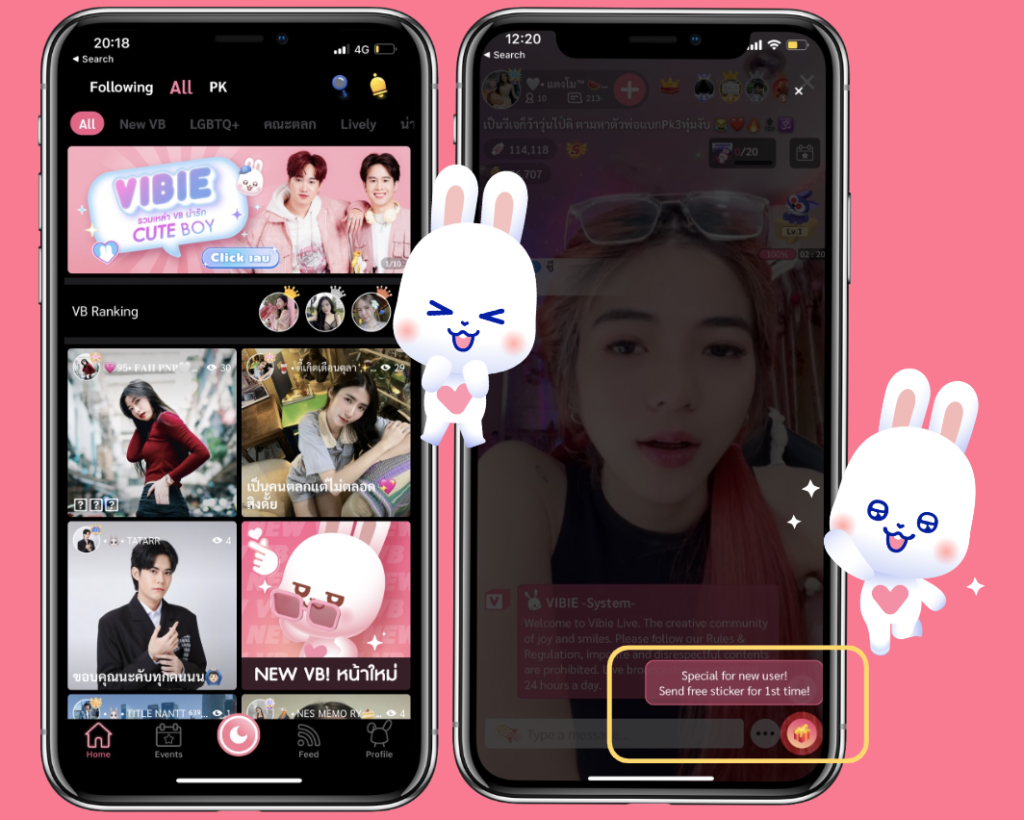
After successfully registering and signing up for VIBIE LIVE, you will enter the app's home page. You will then find a basic tutorial menu where you can enter the live rooms of your favorite VBs and try sending your first free sticker.
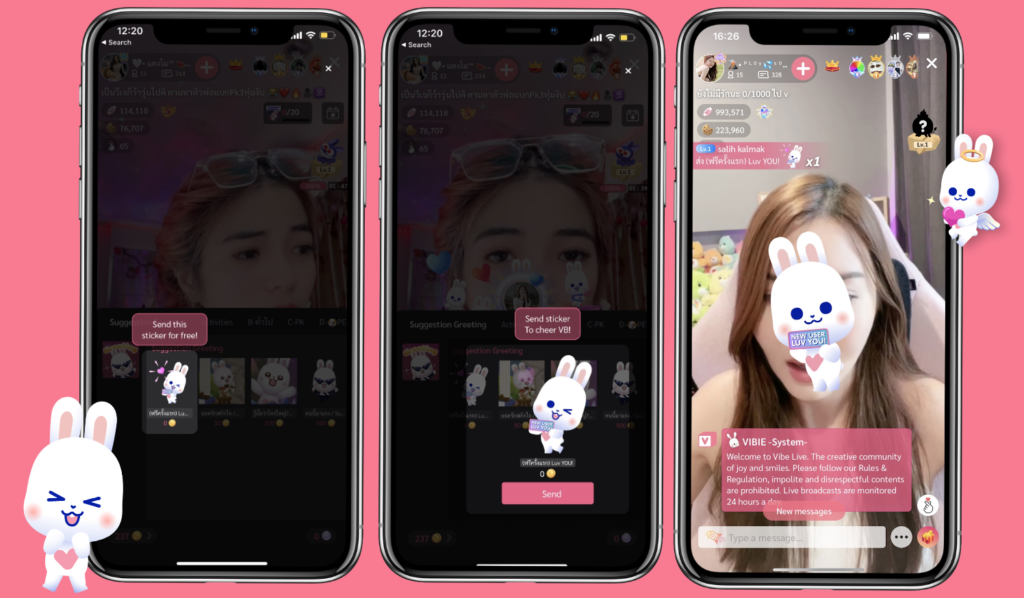
The system will guide new users on how to send stickers. The first sticker you send will be free. Here's how you can send stickers and what they look like. Stickers will appear on the VB's screen, and the VB will be able to see the stickers you send.

For those who want to send additional stickers, you can tap on the gift box icon at the bottom right. Then, you will see that each sticker has a price indicated. To add funds, click on the 'Coin' or gold coin icon at the bottom left and press the 'Refill' button. Once you've successfully added funds, you can go back and select the stickers you want to send as gifts.
(You can find information on how to top up your account in the 'Payment Methods in the VIBIE LIVE App' guide))
How to use the features of VIBIE Live : How to follow and support your favorite VBs
For those who are new to the VIBIE LIVE social app and have discovered a VB friend who is cute and talented, and you want to keep coming back to chat with them several times, it's essential to press 'Follow' to follow that VB. Once you've followed them, when the VB goes live again, the app's system will notify you, ensuring that you don't miss out on watching your favorite VB's live stream.
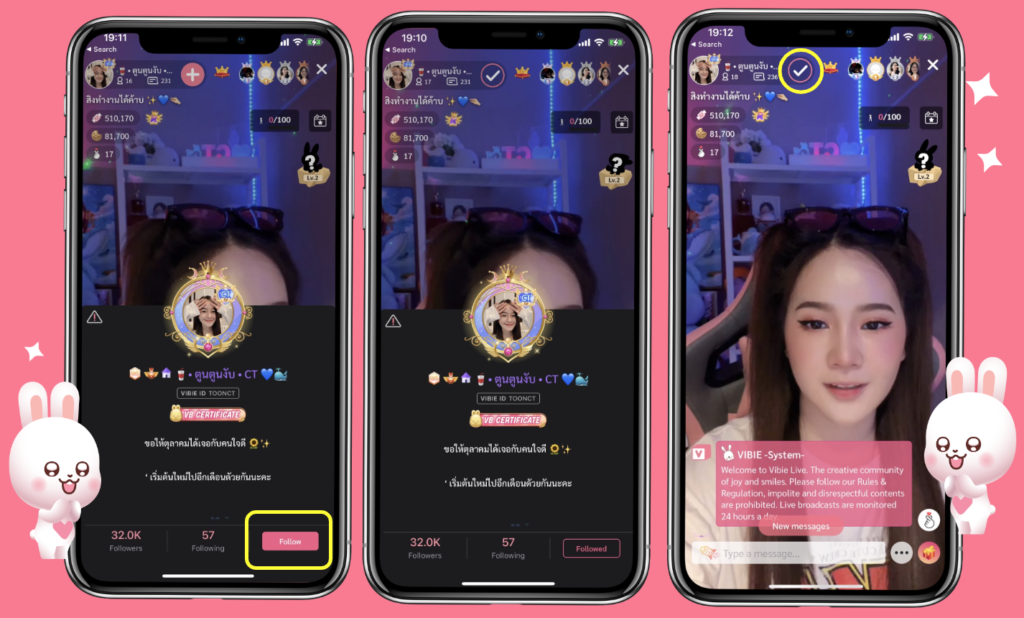
Following someone on VIBIE LIVE is quite straightforward. Simply navigate to the VB's profile by clicking on their profile picture at the top left corner, and you can press the 'Follow' button below their profile or tap the plus icon at the top.
How to use the features of VIBIE Live : Sending Chat messages in a live room
Sending Chat messages
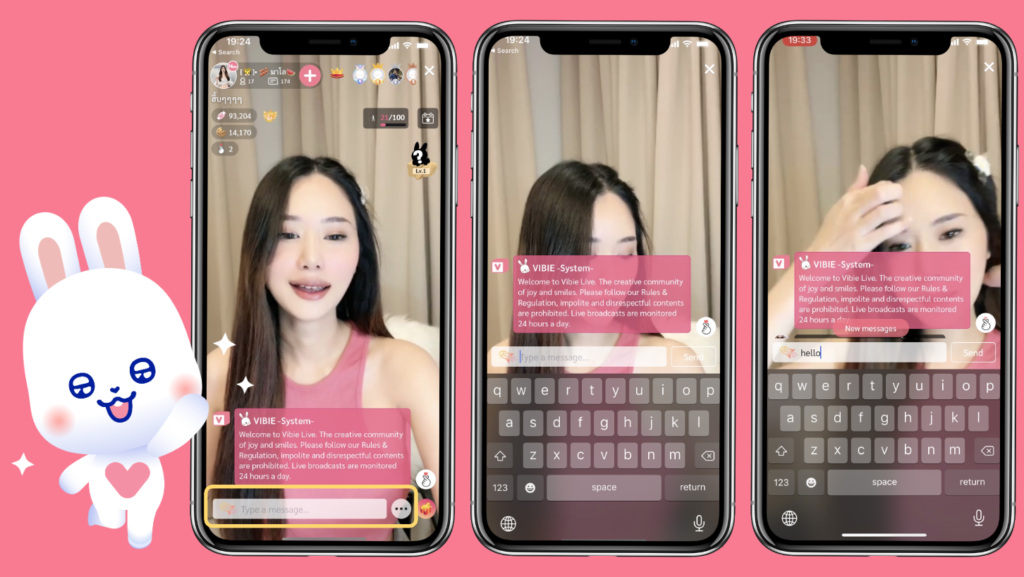
VIBIE LIVE is a friend-finding app where you can send messages to chat with VBs through the chat box in live rooms. You can type your messages in the chat box at the bottom and then press the "Send" button to send your message.
Sending Special messages
If you want to send a Special Message, which is also known as a Floating Message and makes your message stand out, you'll need to use 5 coins to send it. You can do this by clicking on the rocket icon on the left side of the chat box.
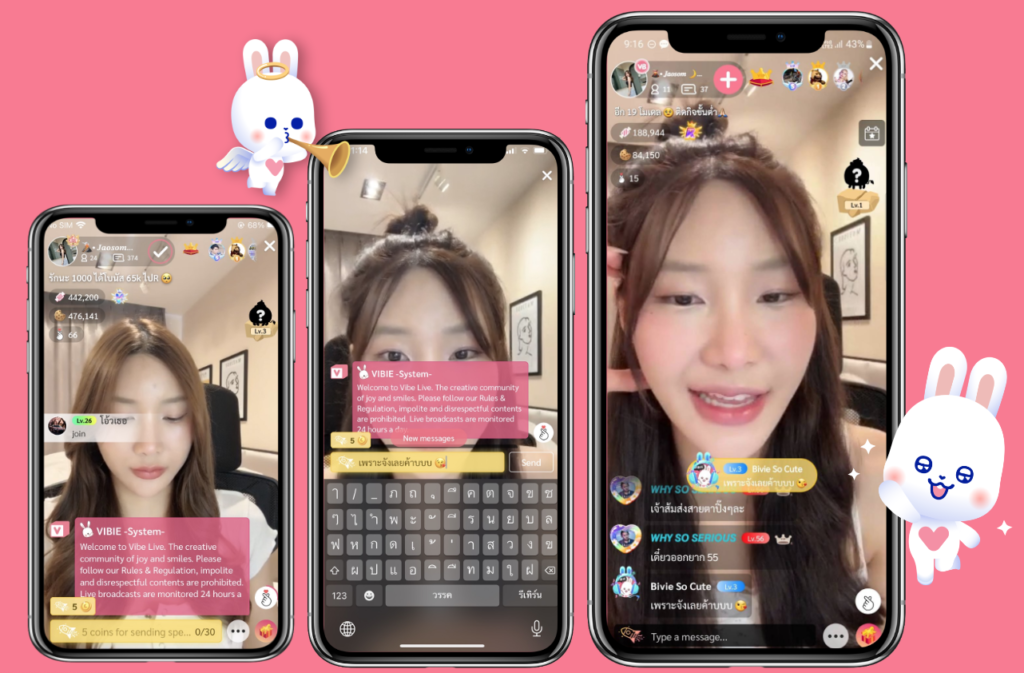
For this special message format, it will float in the center of VB's live room, and everyone will see your chat message clearly.
How to use the features of VIBIE Live : The functions inside the live room
Turn stickers on and off and to enable or disable names.
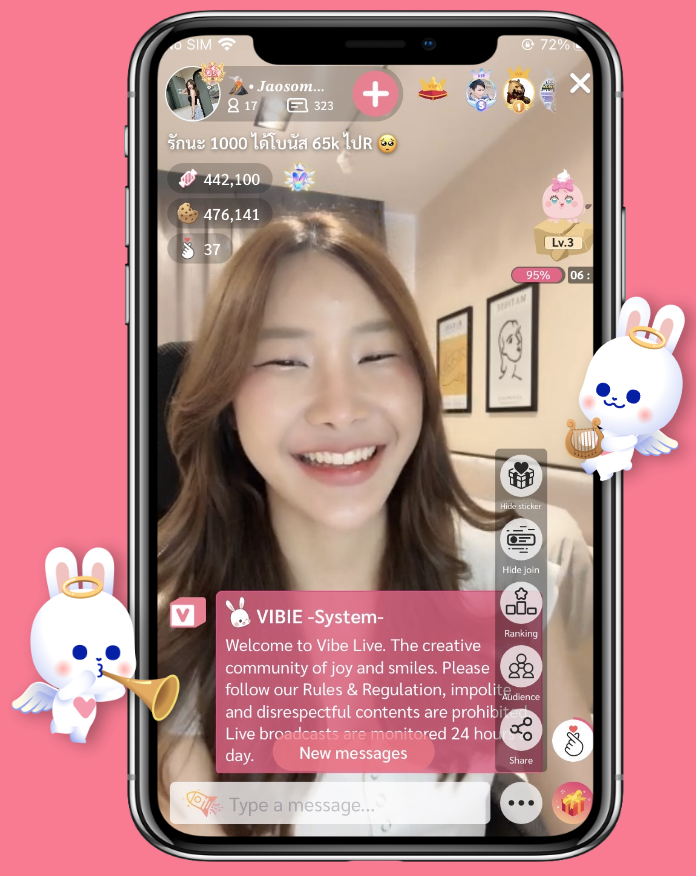
You can see the viewers in the room, check the ranking of users sending stickers to VB, use the icon for sharing the live room with friends, and utilize the icons for enabling/disabling stickers and showing/hiding the names of people participating in the live room.
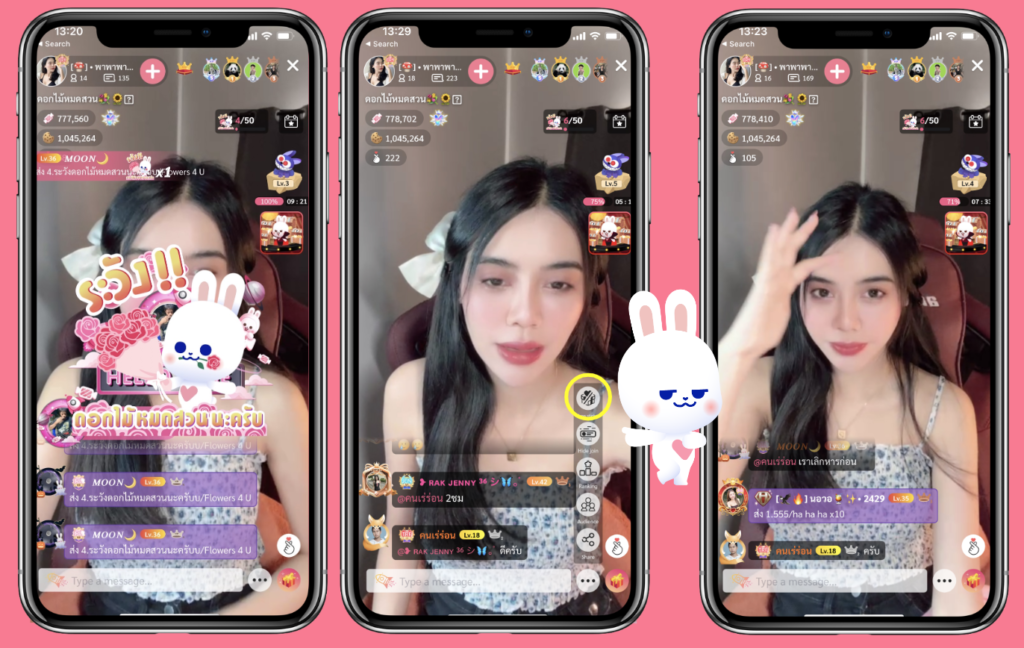
For those who want to see a clearer view of the VB without any distracting elements on the screen, you can hide stickers by tapping the three-dot icon in the top right corner, and then selecting the "Hide Sticker" icon, which is the first one. When someone sends stickers in the live room, they won't be displayed on the live room screen.
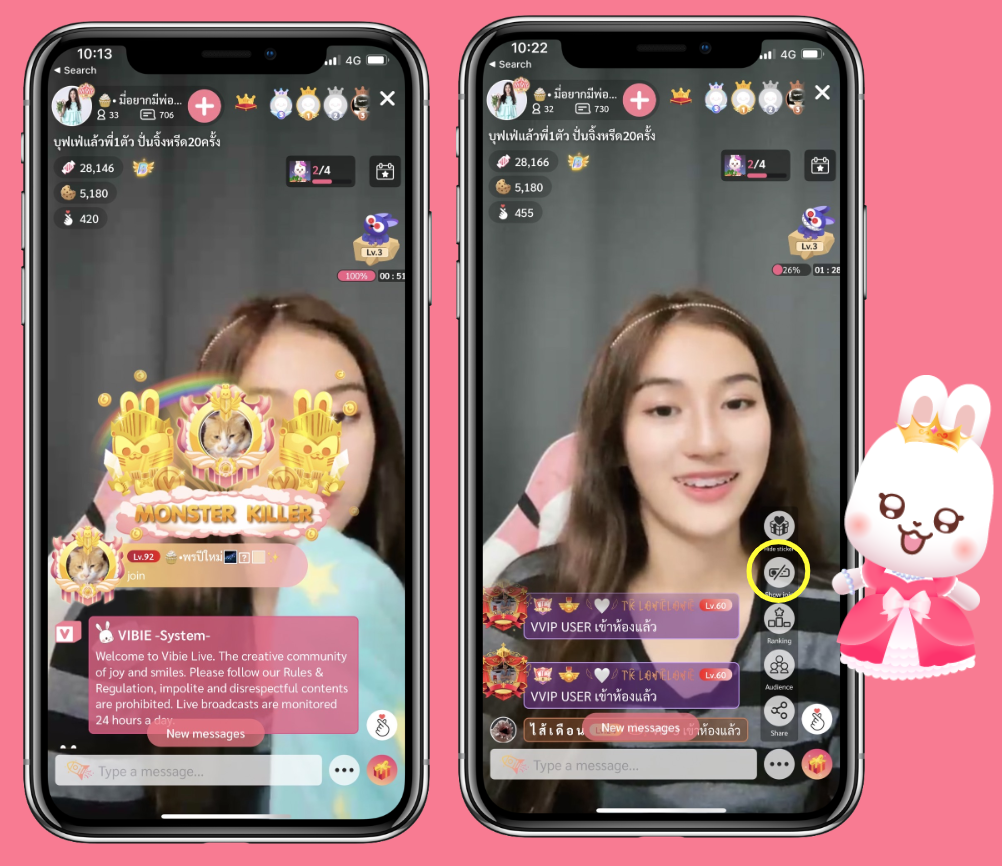
If you tap on the second icon, "Hide Join," it will hide the profile frames and won't display the names of people who join the live room.
If you choose to hide both stickers and names, when someone new enters the room or someone sends stickers, the profile frames and stickers won't appear to avoid distractions on the live room screen.
Ranking feature in VIBIE LIVE
Ranking feature in VIBIE LIVE allows you to see the user rankings based on the stickers they send in a particular live room. To access this feature, tap on the three-dot menu, and then select the "Ranking" icon. You will see a list of users in that room, ranked from the highest to the lowest, based on the number of stickers they've sent to the VB. This feature gives you an idea of who the most active users are in that room.
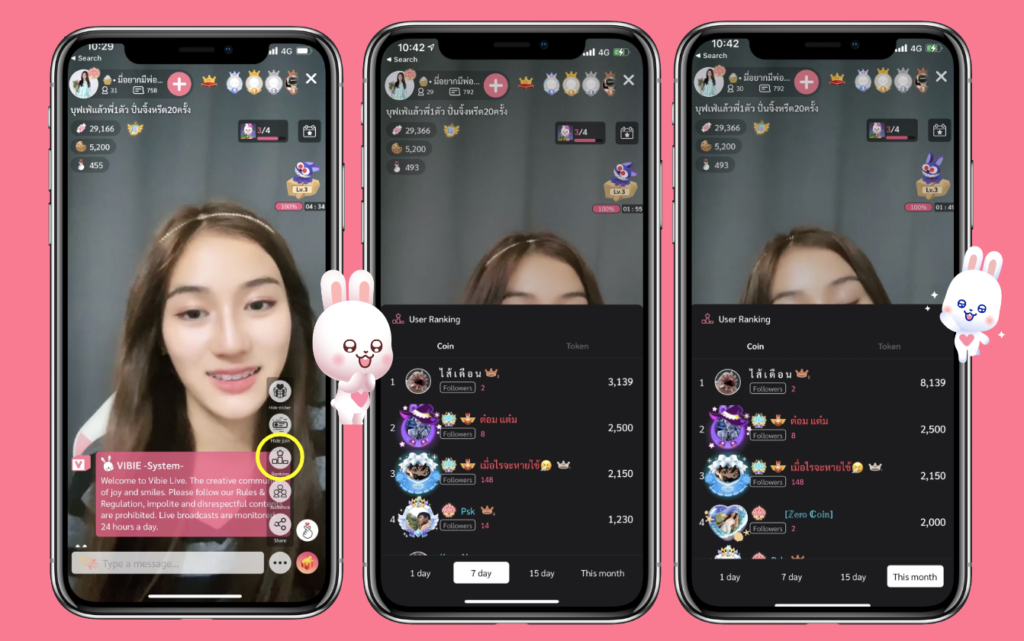
You can filter the rankings to see who has been the top gifter or top sticker sender for different time periods, such as 1 day, 7 days, 15 days, or the entire current month. This allows you to keep track of recent activity in the room and see who has been the most generous with stickers during those specific timeframes.
Audience List features
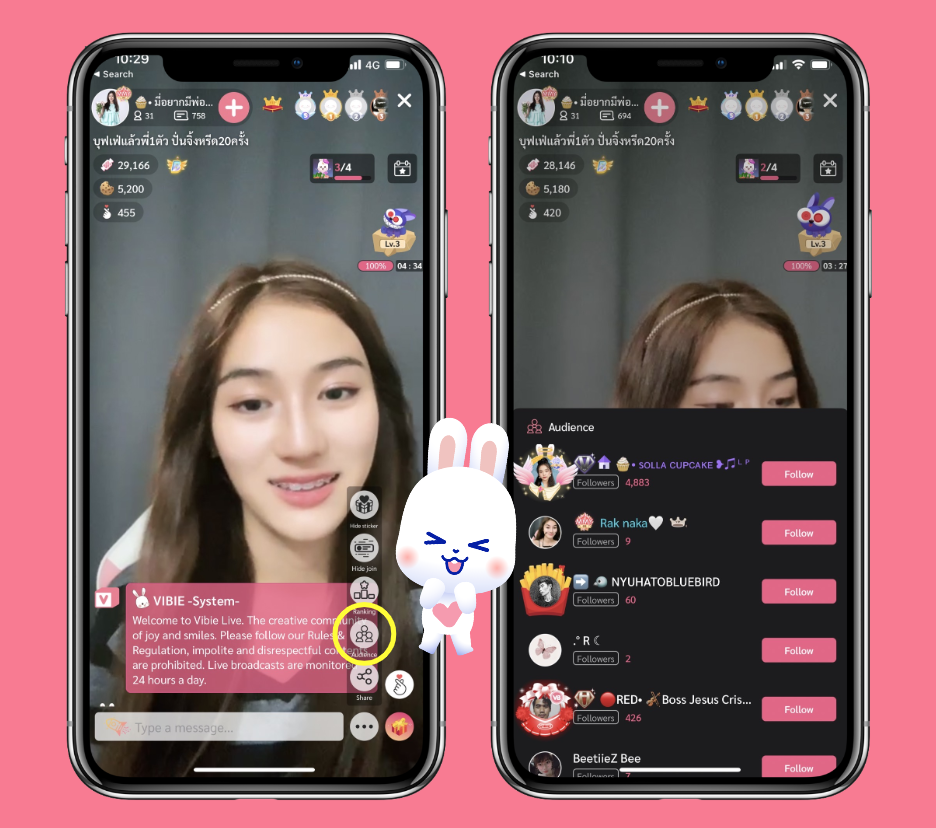
The function of viewing the list of users who are currently watching the live stream is important in VIBIE LIVE because it allows you to know who is participating in your live room at that time. You can see the list of viewers by opening the menu and selecting "Audience." This will display the names of all the viewers in your live room. When you click on a viewer's name, you can access more information about them, such as their name, level, and other details they may have provided. You can start a conversation by sending messages, and if you wish, you can follow the viewer. Viewing the list of viewers helps you connect with the audience in your live room and engage in real-time interactions with them on VIBIE LIVE!
Share Room function in VIBIE LIVE
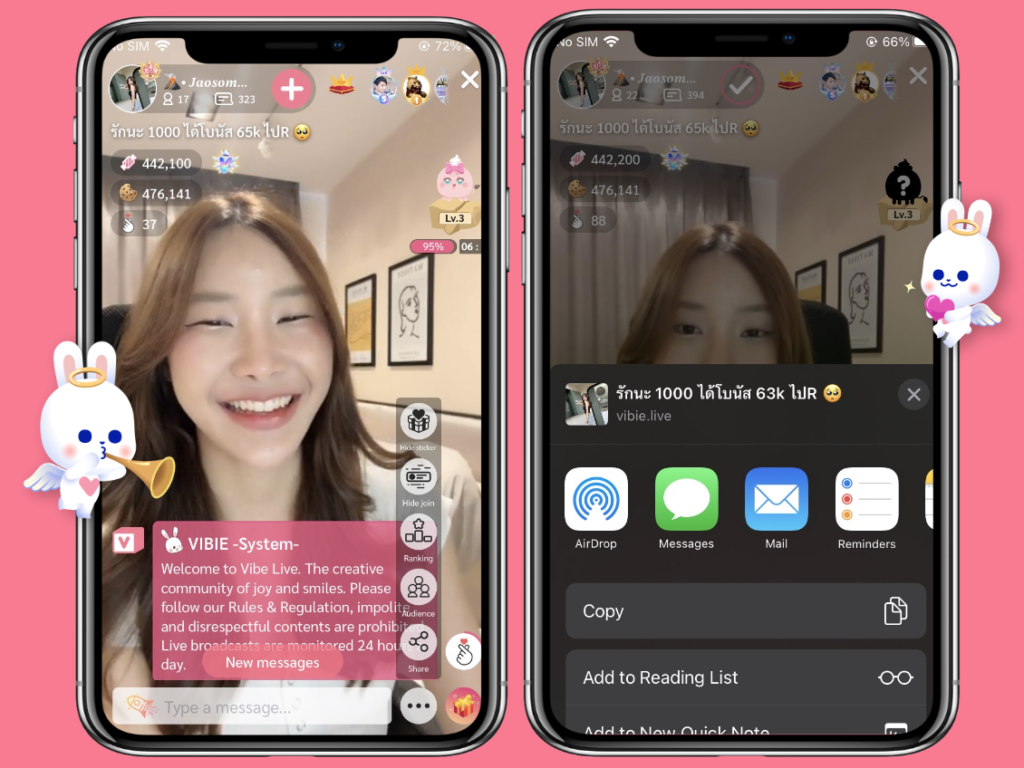
The "Share Room" function in VIBIE LIVE allows you to share a live room that you enjoy with your friends or followers on various platforms. To use this feature, follow these steps: While in the live room that you want to share, tap the three dots (ellipsis) icon to open the menu. From the menu, select the "Share" icon. This will open the sharing options. You can choose to share the live room on various platforms, including social media, messaging apps, or other platforms available on your device. Select the platform where you want to share the live room. Follow the on-screen instructions for the selected platform to complete the sharing process. By using the "Share Room" feature, you can introduce your friends or followers to the live room and allow them to join the live stream as well. It's a great way to spread the fun and connect with others on VIBIE LIVE!
VIP System
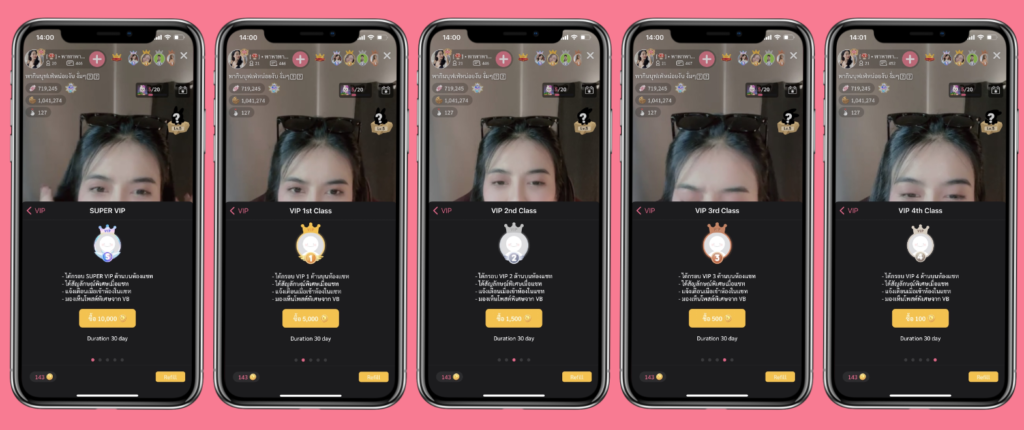
If you want to become special for a particular VB in a live room, you can apply to become a VIP. Here are the steps: Enter the live room of the VB you want to become a VIP for. In the live room, you will see a "crown" icon at the top. Click on this icon. After clicking, you will see details about the VIP system and the subscription prices for each level. You can select the VIP level you want to apply for and click the "Apply VIP" button below the details. You will be taken to a page to confirm your VIP application, showing the details of the VIP subscription and the number of coins to be used. After confirming your application, click the "Confirm" button to complete your VIP application. When you become a VIP in the live room, you will receive special privileges for receiving coins and inviting viewers to the live room. The subscription cost for VIP depends on the level you choose to apply for. The VIP levels include
- Super VIP: Requires 10,000 coins.
- VIP 1: Requires 5,000 coins.
- VIP 2: Requires 1,500 coins.
- VIP 3: Requires 500 coins.
- VIP 4: Requires 100 coins.

Becoming a VIP will make you a special member of the community and grant you the ability to invite viewers to the VB's live room that you are interested in.
You can click to view friends who are VIP Users together. Note: Super VIP level can also view special posts from VB in the Feed feature.




